I was having difficulties working with the built in text editor for the [ISE FPGA tool](https://www.xilinx.com/support/download/index.html/content/xilinx/en/downloadNav/design- tools.html) from Xilinx. I was missing some of the things I’ve come to depend on in the editors that I use every day (Visual Studio, VSCode, Notepad++, etc.) I noticed in the preferences that I could choose an external text editor. I decided to see if I could get [Notepad++](https://notepad-plus- plus.org/) working.
I was able to get it to work, but I first had to add the path to Notepad++ to my PATH environment variable in Windows.
Update: If you use Notepad++ as the default text editor, then the test benches do not execute correctly.Le Sigh!
Open control panel and edit system environment variables. Add the path to
Notepad++ to the PATH variable (mine was "C:\Program Files(x86)\Notepad++").
Then, choose Edit->Preferences from the Xilinx ISE editor.
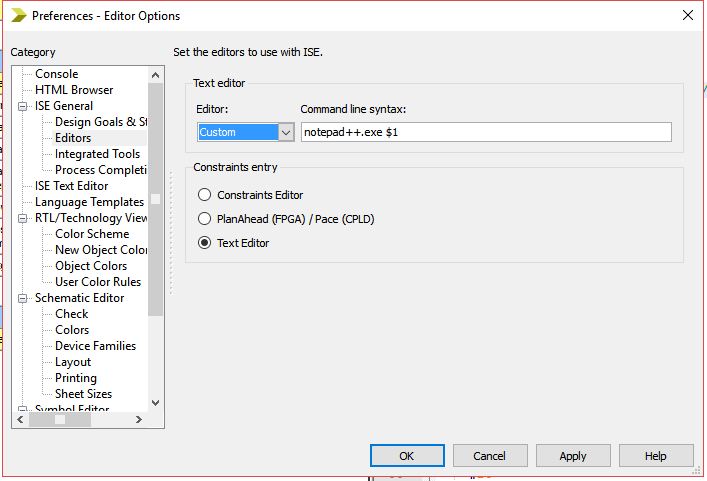
As you can see, once you have the Notepad++ path set, you simply need to add
notepad++.exe $1 to the command line syntax and choose Custom from the
Editor drop down.
I was pleasantly surprised to find out that Notepad++ already has language settings for Verilog and VHDL, so all of my code is formatted and colored.
When ISE opens the custom text editor, it does it in another window. I have docked my ISE and Notepad++ windows side-by-side for an easier workflow.
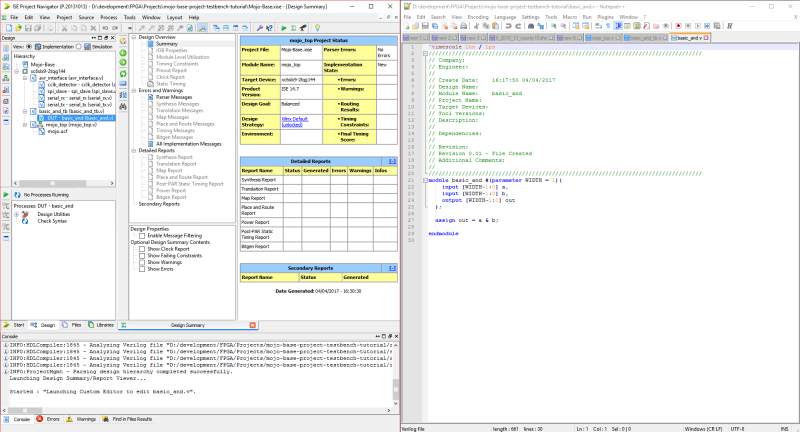
I love working with Notepad++, so this is a welcome improvement as I work more with Xilinx ISE.